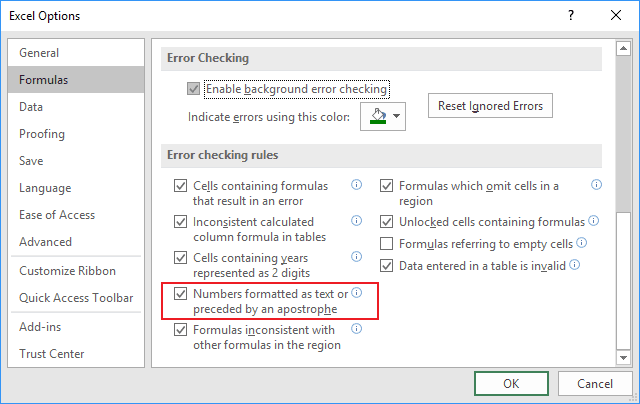When you work in Excel, by default it automatically identifies all issues, such as incorrect data in the cell, problems with formulas, etc. So, you see green triangles (by default) shown in the top left corner of these cells.
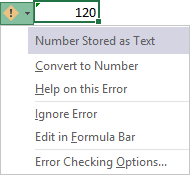
This green triangle identifies the possible error, but often it doesn't useful.
To turn off these green triangles or auto-calculating checks, do the following:
1. On the File tab, click the Options button:

2. In the Excel Options dialog box, on the Formulas tab, scroll down to the Error Checking section and uncheck the option Enable background error checking:
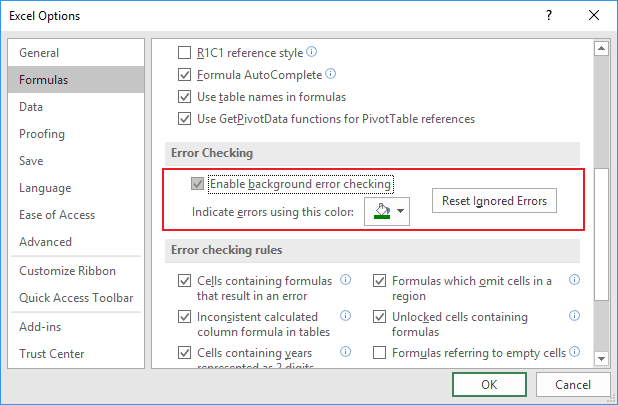
This is an application level setting and will apply to all open workbooks in the Excel session.
Note: You can uncheck just some auto-calculating checking rules. For this example, it is enough to uncheck the rule Numbers formatted as text or preceded by an apostrophe:
Note: You can uncheck just some auto-calculating checking rules. For this example, it is enough to uncheck the rule Numbers formatted as text or preceded by an apostrophe: